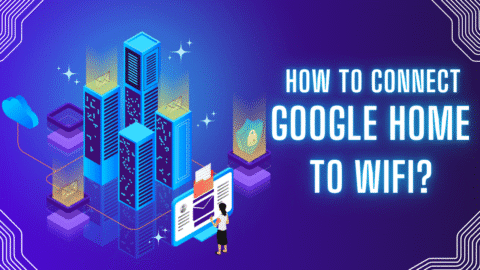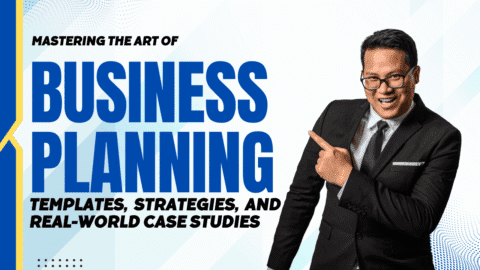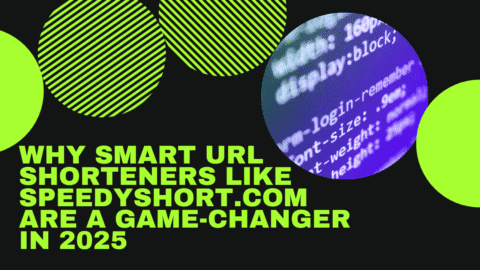Unboxed your new set of earbuds but don’t know how to use them? Syncing new earbuds with the device may seem confusing at first. But this is not an issue if you have TOZO earbuds. Once you know the steps, you are good to go. If you are looking for earbuds that give you perfect sound quality and maximized experience without any pairing complexity, TOZO earbuds are up to the mark! All you need to do is to turn on your Bluetooth. The pairing process is almost the same for all kinds of TOZO earbuds. This article will walk you through how you can maximize your audio experience with TOZO earbuds. Let’s jump in!
How to Put TOZO Earbuds in Pairing Mode?
Pairing TOZO earbuds is very easy and quick. Turn on the pairing mode. It will help your device scan around for all the available devices for pairing. These simple steps will do this for you:
- Remove the earbuds from their case.
- Press the button on each earbud for 3–5 seconds.
- Wait until the LED indicator begins to blink which shows their readiness for pairing.
- Most of the TOZO earbuds pair on their own when they are powered on.
- You must set up the pairing if they do not pair automatically.
How to Pair TOZO Earbuds with Android and iPhone
Pairing with an Android Device
Follow these steps once your earbuds have been paired with your device:
- Go to Settings.
- Tap on Bluetooth and choose Pair New Device.
- Wait for your TOZO earbuds to appear.
- Tap the name of your earbuds to connect.
How to Pair TOZO Earbuds to iPhone
Unlike androids, iOS systems are built differently. Their pairing system with the earbuds is a bit different than the conventional android software. For iPhone, these steps can help you out in pairing the TOZO earbuds:
- Open Settings
- Go to the Bluetooth
- See if the Bluetooth is turned on. If not, turn it on.
- Your TOZO earbuds should appear under “Other Devices.”
- Tap to connect.
Once they are paired, it will move under “My Devices” for quick connections in the future. This feature allows for seamless connection each time you try to pair the TOZO earbuds. It is important to know how to connect TOZO earbuds to iPhone especially if you want to use features like Siri or Apple Music integration.
Pairing TOZO Earbuds to Laptops and Other Devices
For Windows, the steps are listed below:
- Open Settings
- Turn on Bluetooth and go to the Devices menu.
- Look for Bluetooth & Other Devices.
- Click Add Bluetooth or another device, then select Bluetooth.
- Choose your TOZO earbuds from the list.
In case of MacBook or iMac, here is what you need to follow:
- Look for the System Settings and tap on Bluetooth.
- Make sure that Bluetooth is turned on.
- Click Connect next to your TOZO earbuds.
5.0 technology in the earbuds gives an effortless, seamless, and wireless connection to Bluetooth devices. TOZO earbuds utilize this progressive technology which makes them overpower all other wireless earbuds. Not only this, but this smart technology also broadens the range of the earbuds, thus allowing for lessened latency and maximized experience.
Additional Tips for Successful Earbuds Pairing
Pairing TOZO earbuds is easy but some days, a minor hindrance can create issues. In such times, the following steps can help you navigate through the connecting or pairing problems:
- Make sure that your buds are fully charged because low battery levels hinder the pairing.
- If your device is unable to recognize the earbuds, reset Bluetooth by turning it off and on. It dusts off the minor bugs in the connection.
- Keep the device and earbuds close to each other as walls, pockets, and other devices can interfere with the Bluetooth signals.
TOZO earbuds are the best choice for everyday listening and meetings. They are easy to connect with. Even if a challenge pops up, it is even easier to cope with. Just make sure your earbuds are fully charged. Reset them if they are unrecognizable by your device.