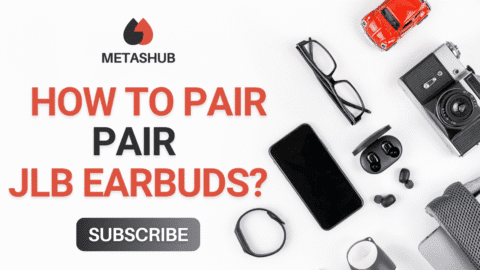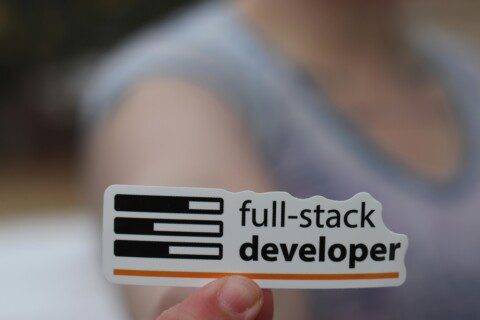Are you someone who often struggle to work with skullcandy earbuds? Whether you are using them with an android phone, iPhone, laptop, or gaming console, this guide walks you through how to pair skullcandy earbuds, a step-by-step guide. The process is simple and once you understand the basics, and we are here to make it even easier.
Make sure you the article till the end as all the points are discussed with attention to detail.
What You’ll Learn:
· How to turn on pairing mode for Skullcandy earbuds
· Pairing steps for Android, iOS, Windows, and Mac
· Common troubleshooting tips
· What to do if your earbuds won’t show up
· Frequently asked questions
5 Steps to Pair Skullcandy Earbuds
Follow the five steps below to pair skullcandy earbuds with your device whether it an android, iOs, or a windows system.
Step 1: Turn on Pairing Mode
Most skullcandy earbuds enter the pairing mode when you take them out of their cover. You will see the indicator blinking, this means they are ready to connect.
Manual Pairing:
If they don’t automatically enter pairing mode:
- Turn off both earbuds
- Press and hold the main button on each earbud for 4–6 seconds until you see the LED light flashing red and blue (or just blue/white depending on your model).
- Now, your earbuds are ready for pairing.
Note: Some Skullcandy models use touch sensors instead of physical buttons. If that’s the case, follow your product’s manual to activate Bluetooth mode.
Step 2: Pair Skullcandy Earbuds with Android
The steps that are involved in pairing skullcandy earbuds with android are shared below.
· Go to Settings > Bluetooth
· Turn Bluetooth ON
· Tap “Pair new device”
· Choose your Skullcandy earbuds from the list (they’ll appear as “Skullcandy [model name]”)
· Tap Pair
· Wait for confirmation sound or blinking LED to stop
If you’re looking for a similar step-by-step for other earbuds, this Beats pairing tutorial is also a good visual reference.
Step 3: Pair Skullcandy Earbuds with iPhone or iPad
· Open Settings > Bluetooth
· Toggle Bluetooth ON
· Scroll under “Other Devices” until you see Skullcandy [model name]
· Tap to connect
· You’re ready to go!
Step 4: Pair with Windows or Mac
For Windows:
1. Go to Settings > Devices > Bluetooth & other devices
2. Click “Add Bluetooth or other device”
3. Choose Bluetooth
4. Select Skullcandy earbuds from the list
5. Click Pair
For Mac:
1. Open System Preferences > Bluetooth
2. Make sure Bluetooth is ON
3. Find your Skullcandy earbuds in the list
4. Click Connect
Step 5: Troubleshooting Tips
If you are working with skullcandy earbuds pairing, try the following:
Reset the earbuds
Place both earbuds in the case
Remove the Bluetooth entry from your device’s paired list
Press and hold both earbuds for 10 seconds until the LED blinks red/blue rapidly
Forget & re-pair:
On your device, forget the Skullcandy earbuds
Repeat pairing process from scratch
Charge your earbuds:
Low battery can interrupt the pairing process
Final Thoughts
Now that you know how to pair Skullcandy earbuds, connecting to any device becomes quick and stress-free. Whether you’re at the gym, working remotely, or just chilling with your favorite playlist, seamless Bluetooth pairing keeps your audio experience smooth.
Remember: Good connectivity starts with charged earbuds and a clear pairing process, so save this guide for future reference or share it with friends who might need it.