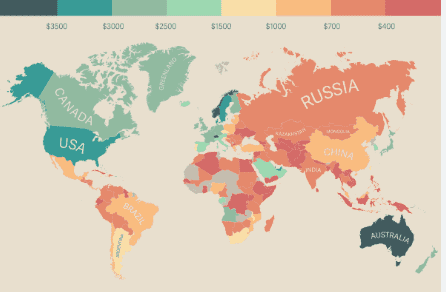New gadgets seem fun until you feel difficulty in setting them up. Often you try to connect earbuds and
cannot exactly figure out how to pair them with your device. It ends up in you questioning why the
process cannot be simple. Guess what? It has actually become simple, quick, and easy with Jabra
earbuds. They have the best sound quality and pair effortlessly with mobile phones, laptops, and even
tablets. All you need to do is to turn on your Bluetooth and you are good to go! The pairing process is
almost the same for all kinds of Jabra earbuds. This article will guide you through how you can maximize
your audio experience with Jabra earbuds. Let’s dive in!
How to Put Jabra Earbuds in Pairing Mode?
This is the basic step. Turn on the pairing mode. It will help your device to look for all the available
devices for pairing. These three simple steps will do this for you:
- Take the earbuds out of their case.
- Press the button on each earbud for 3–5 seconds and hold it until the LED indicator begins to blink, which shows their readiness for pairing.
- The good part is, most of the Jabra earbuds pair on their own when they are powered on. It is a rare case when you must set up the pairing.
How to Pair Jabra Earbuds with Android and iPhone
Pairing with an Android Device
Follow these steps once your earbuds have been paired with your device:
1) Go to Settings.
2) Tap on Bluetooth and choose Pair New Device.
3) Wait for your Jabra earbuds to appear.
4) Tap the name of your earbuds to connect.
How to Pair Jabra Earbuds to iPhone
iOS systems are different than those of androids. So is their pairing system with the earbuds. For iPhone,
these steps can help you out in pairing the Jabra earbuds:
1) Open Settings
2) Go to the Bluetooth
3) See if the Bluetooth is turned on. If not, turn it on.
4) Your Jabra earbuds should appear under "Other Devices."
5) Tap to connect.
Once they are paired, it will move under "My Devices" for future quick connections. It is important to
know how to connect Jabra earbuds to iPhone especially if you want to use features like Siri or Apple
Music integration.
Pairing Jabra Earbuds to Laptops and Other Devices
For Windows, the steps are listed below:
1) Open Settings
2) Turn on the Bluetooth and go to the Devices.
3) Look for Bluetooth & Other Devices.
4) Click Add Bluetooth or another device, then select Bluetooth.
5) Choose your Jabra earbuds from the list.
In case of MacBook or iMac, here is what you need to follow:
1) Look for the System Settings and tap on Bluetooth.
2) Make sure that Bluetooth is turned on.
3) Click Connect next to your Jabra earbuds.
5.0 technology in the earbuds gives a seamless, wireless, and effortless connection to Bluetooth devices.
This technology is deployed in Jabra earbuds which makes them stand out in the crowd of wireless
earbuds. Not only this, but this smart technology also broadens the range of the earbuds, thus allows for
lessened latency and enhanced experience.
Additional Tips for Successful Earbuds Pairing
Pairing Jabra earbuds is easy but some days, a minor hindrance can throw a wrench in. In such times,
the following steps can help you navigate through the connecting or pairing issues:
1) Low battery levels hinder the pairing. Ensure that your buds are fully charged.
2) Reset the Bluetooth by turning it off and on if your device is unable to recognize the earbuds. It
dusts off the minor bugs in the connection.
3) Keep the device and earbuds close to each other as walls, pockets, and other devices can
interrupt the Bluetooth signals.
Jabra earbuds are the best choice for everyday listening and meetings. They are easy to connect with.
Even if an issue pops up, it is even easier to cope with it. Just make sure your earbuds are fully charged.
Reset them if they are unrecognizable by your device.