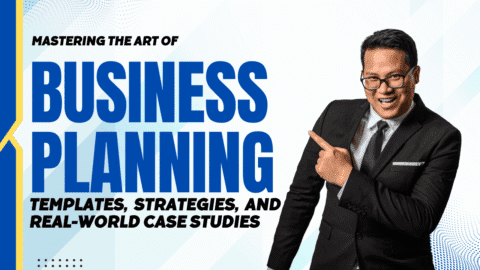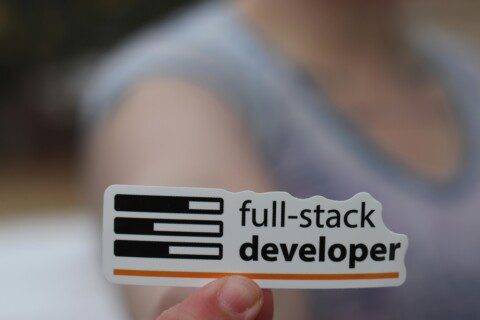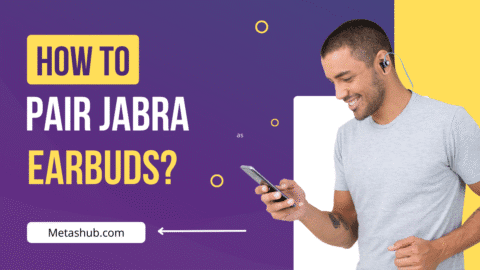When it comes to working with earbuds, bose earbuds are known for their premium sound, noise cancellation, and comfort. But if you are not exactly a tech weird, pairing these earbuds across different devices can be unusually challenging for you.
Whether you are trying to get your Bose QuietComfort (QC) earbuds set up on a work laptop ow thinking that how to pair Bose headphones to iPhone for your morning walk. In this article, we will tell you how you can make a set up with your earbuds whether it is an iPhone or a PC. Make sure you read this piece of writing till the end as we have discussed all the points with attention to detail.
How to Pair Bose Headphones to iPhone (Yes, It’s Simple)
Below, we have shared steps how to pair bose headphones to iPhone. All the main steps involved in the process are shared below.
· Open the lid of your Bose charging case (don’t remove the earbuds yet).
· Press and hold the Bluetooth button on the case until the light blinks blue. This puts your earbuds in pairing mode.
· On your iPhone, go to Settings > Bluetooth and turn Bluetooth on.
· Look for “Bose QC Earbuds” or similar under “Other Devices.” Tap to connect.
Troubleshooting tip: If you’re pairing issues sound familiar, even premium earbuds like Beats have similar quirks—this Beats pairing tutorial from Android Police has great universal tips that apply to many Bluetooth earbuds, Bose included.
How to Set Up Bose QC on PC (Without Pulling Your Hair Out)
Apart from connecting your bose QC earbuds with iPhone might seemed simple to you, but the process of connecting them with your laptop might not be that simple. Have a look at the steps below.
Put your earbuds in pairing mode (Bluetooth light should blink blue).
On your PC, go to:
· Settings > Devices > Bluetooth & other devices
· Click “Add Bluetooth or other device”
· Choose Bluetooth
Select your Bose earbuds from the list when they appear.
Now, here’s the catch:
Windows sometimes recognizes Bose as a hands-free device by default, which tanks the audio quality.
Fix it like this:
· Right-click the volume icon in the taskbar > Sounds
· Go to the Playback tab
· Select Bose Stereo (not “Hands-Free AG Audio”)
· Set it as Default Device
Boom, high-quality sound unlocked.
Final Thoughts
Pairing your Bose earbuds doesn’t have to be frustrating once you understand how the process works. Whether you’re learning how to pair Bose headphones to iPhone for a smooth music experience on the go, or navigating how to set up Bose QC on PC for meetings or movies, a little guidance goes a long way.
Both iPhone and Windows platforms have their quirks, but Bose’s intuitive design and reliable performance usually mean you’re only a few clicks away from enjoying premium audio. If you do hit a snag, remember that you’re not alone, many Bluetooth devices, from Bose to Beats, follow similar connection patterns.
For broader troubleshooting help, you can even refer to resources like this Beats pairing guide from Android Police, which includes practical tips that apply to most modern earbuds.