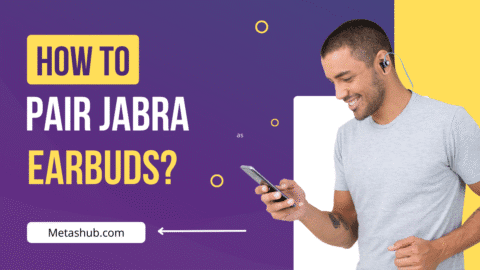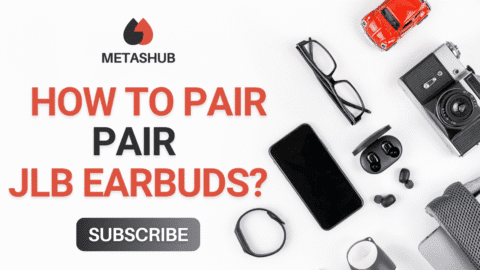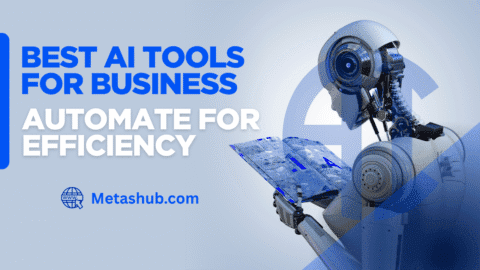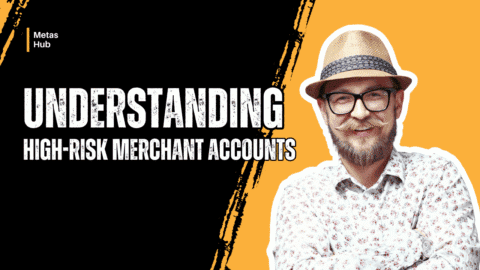Beats earbuds offer high-quality sound, stylish design, and seamless integration with Apple and Android devices.
Whether you are setting up them up for a first time or use them often, knowing how to efficiently pair beats earbuds ensures the best possible learning experience. In this article, we will discuss the process of syncing your Beats headphones with various devices, putting them into pairing mode, and troubleshooting common connectivity issues.
1. How to Put Beats in Pairing Mode
In case you are thinking that you can directly use the earbuds without pairing mode activated on your device. The exact steps that are involved in the process may slightly vary in each series and models of the earbuds, but the general one is same. As a reference, we have shared a general process below:
· Press and hold the system button on the case (usually the small button on the front or inside of the case).
· Hold for 5 seconds or until the LED indicator light starts flashing. This means your Beats are now in pairing mode and ready to be discovered by nearby device
It is important to understand that how to put beats in pairing mode as it helps in syncing, especially if you are working with multiple devices.
2. Sync Beats Headphones with a Smartphone
Once you have successfully synced beats with your device, you can follow the below mentioned steps to pair them with your device:
For iPhone:
· Open Settings > Bluetooth.
· Wait for your Beats to appear under “Other Devices.”
· Tap your Beats when they show up. You’ll hear a confirmation sound once they’re connected.
For Android:
· Open Settings > Connected Devices > Bluetooth.
· Tap “Pair new device.”
· Select your Beats from the list to sync Beats headphones with your Android device.
For more details and visuals, check out this step-by-step Beats earbud pairing tutorial by Android Police, which includes instructions specific to different Beats models.
How to Connect Beats to a Laptop
Similarly, if some people connect beats with their smartphone, some like to connect it with their laptop. Whether you are connecting beats to your mac or windows system, the process is quite simple.
On Windows:
· Go to Settings > Devices > Bluetooth & other devices.
· Click Add Bluetooth or other device.
· Choose Bluetooth and wait for your Beats to appear.
· Select them to connect.
On Mac:
· Open System Settings > Bluetooth.
· Make sure Bluetooth is on.
· Your Beats should appear under “Devices.” Click Connect next to the listing.
The Ending Note
Pairing your Beats earbuds doesn’t have to be complicated. Whether you’re learning how to put Beats in pairing mode, syncing Beats headphones with your phone, or figuring out how to connect Beats to a laptop, following these steps will help you get connected quickly and efficiently. For more device-specific tips and visual guidance, you can also refer to the detailed Beats pairing tutorial on Android Police.