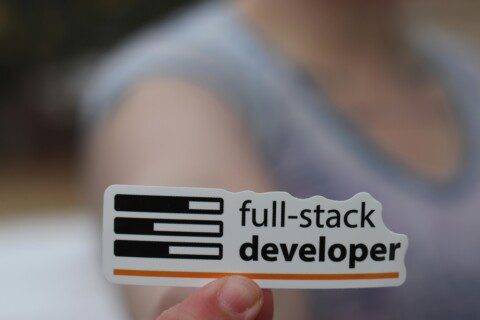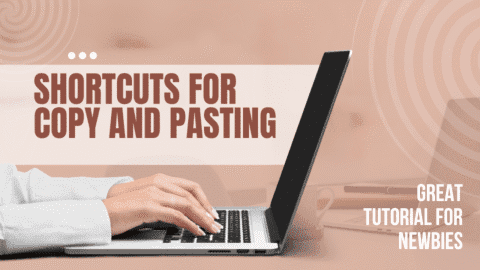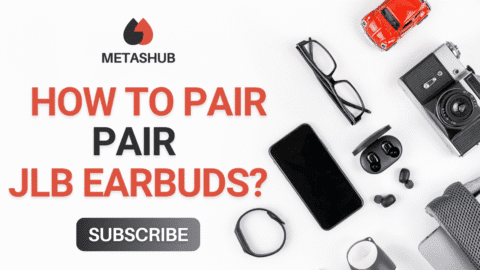When it comes to pairing your earbuds with a device, it should not be a headache. Whether you are using them with an android, iPhone, or laptop, the process is pretty simple and straight.
In this article, we will tell you steps to pair soundcore earbuds to your device. Hang on till the end as we have discussed all the relevant steps in detail.
5 Steps To Pair Soundcore Earbuds With Your Device
Below, we have shared five steps to pair soundcore earbuds with your device. From preparing your earbuds to some bonus tips for smooth pairing, everything is discussed below.
Step 1: Prepare Your Earbuds for Pairing
The first and foremost important step in pairing your earbuds is to take out of their case. Most of the sound core earbuds enter the pairing mode automatically when you take them out of their case. However, we have shared the steps to do it manually (in case it is needed)
· Press and hold the button on both the earbuds simultaneously until the LED indicator blinks white or white/blue as it depends on your model of the earbuds.
· This means that your earbuds have successfully entered the pairing mode.
· Sometimes it happen that your earbuds are already in pairing mode with any other device which means to connect them with the one you want, you have to reset them using the steps shared later in this article.
Step 2: Pair with an Android Phone
If you want to pair your device with an android device, following the steps would be helpful:
· Open your phone’s Settings.
· Tap Bluetooth and make sure it’s turned on.
· Look for “Soundcore [model name]” in the list of available devices.
· Tap it to pair.
· You’ll hear a confirmation tone, and the LED light will stop blinking.
For a visual comparison with other earbuds, you can check out this Beats pairing tutorial, the process is very similar.
Step 3: Pair with iPhone or iPad
If you are an iOS user and want to connect your soundcore earbuds with them, following the steps below would be helpful. They are pretty similar with the android ones.
· Go to Settings > Bluetooth on your iPhone.
· Turn Bluetooth on if it isn’t already.
· Wait for the Soundcore earbuds to appear under “Other Devices.”
· Tap the name to connect.
That’s it! Your iPhone should now remember the earbuds for future connections.
Step 4: Pair with a Laptop or Computer
The steps that are involved in working with a laptop or computer are shared below.
· Go to Settings > Devices > Bluetooth & other devices.
· Turn on Bluetooth and click Add Bluetooth or other device.
· Choose Bluetooth, then select your Soundcore earbuds from the list.
To pair with a Mac:
· Open System Preferences > Bluetooth.
· Make sure Bluetooth is on.
· Find your Soundcore earbuds, then click Connect.
Step 5: Reset Your Soundcore Earbuds (If Needed)
If you’re having trouble pairing:
· Put both earbuds back in the case.
· Press and hold the case button (or the touch areas on both earbuds, depending on the
model) for about 10–15 seconds until the LED flashes red or white quickly.
· Take them out of the case again and retry pairing.
The Ending Note
Learning how to pair Soundcore earbuds takes just a few minutes, and once done, you’re set for a seamless audio experience across devices. Whether you’re using them for music, calls, or workouts, proper pairing is the first step to getting the most out of your earbuds.
Be sure to bookmark this guide or share it with someone who just got their own Soundcore earbuds!