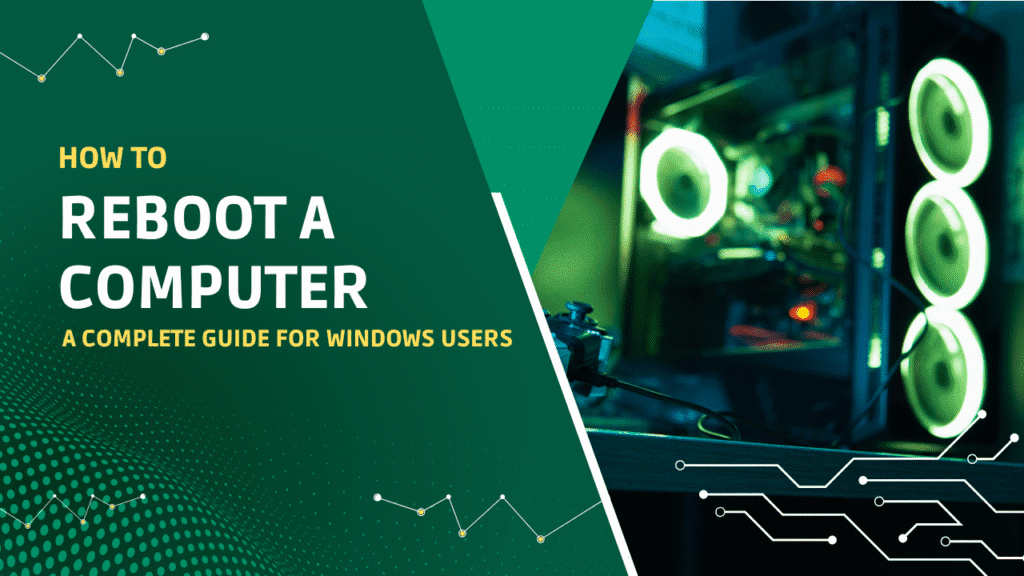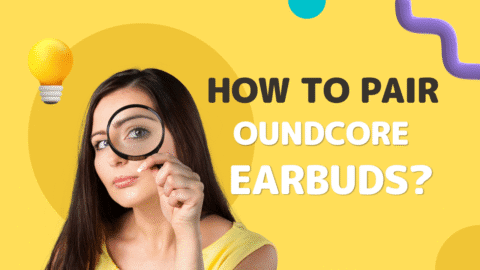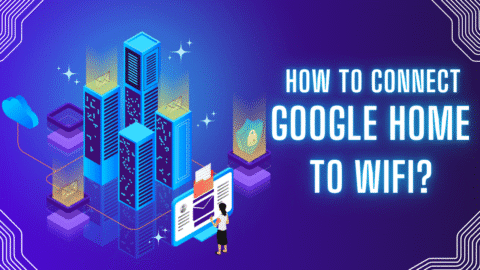Whether you are troubleshooting a software issue or thinking of making a system update, fully knowing that how to reboot a computer is an important and useful skill that every user should know. Timely rebooting your system is important as it helps you to fix system glitches, clear temporary memory, and improve performance.
In this article, we will tell you about some simple methods with whose you can effectively reboot a computer. Make sure you read till the end as we have broken all the facts into detail.
4 Simple Methods to Reboot A Computer
Below, we have shared four simple methods about how to reboot a computer. From restarting your computer via start menu to rebooting from fun dialog, all basic to advanced methods are discussed.
Method 1: Restarting Your Computer via the Start Menu

This is one of the most common and user-friendly ways to reboot a computer. You do not need to be tech-savvy or have any specific sort of technical expertise. The steps that are involved in this process are shared below.
· Click the Start Menu (Windows icon).
· Select the Power button.
· Click Restart.
With the help of these steps, you can easily carry out a simple yet quick reboot for your computer and that too without forcing shutdowns. For a detailed visual guide, you can follow this step-by-step article on WikiHow.
Method 2: How to Restart a Computer Using CMD

This method is an appropriate one for people who know a bit about the technical side and have some advanced systems. For people who are managing multiple systems from a remote setting, they can also use this setting as an appropriate solution. To carry out this method, you can easily use the CMD restart command.
Below, we have shared the basic steps that are involved in the process.
· Open Command Prompt as Administrator.
· Type the following command:
shutdown /r /r/t 0
/r stands for restart.
/t 0 sets the time delay to 0 seconds.
When this command is given to the system in a Windows system, it instantly reboots the system, as this is the standard command in theWindowss system to start this process. You can explore more command-based reboot options in this Lifewire article on rebooting a computer.
Method 3: Hard Reboot Windows Laptop Using Keyboard
Sometimes your system becomes unresponsive, and a normal restart isn’t possible. In such cases, a hard reboot using your keyboard may be necessary.
How to Perform a Hard Reboot:
- Press and hold the Power button for 5–10 seconds until your screen turns off.
- Wait a few seconds.
- Press the Power button again to turn the system back on.
Note: A hard reboot should be used only when the system is frozen, as it can result in data loss if unsaved work is open.
Method 4: Rebooting from the Run Dialog
Apart from carrying out the hard reboot, this one is also an effective and efficient process to reboot. In this process, we will tell you how to reboot the system by running the dialog.
· Press Windows + R to open the Run box.
Type:
Copy
Edit
shutdown /r
· Hit Enter.
This will initiate a normal reboot sequence.
The Ending Note
Knowing how to reboot your system is more than just tech trivia; it’s a basic skill that can help you solve common issues, boost performance, and maintain system health.
Whether you prefer a simple restart via the Start menu, a CMD restart command, or a hard reboot on a Windows laptop using the keyboard, there’s a method for every situation.