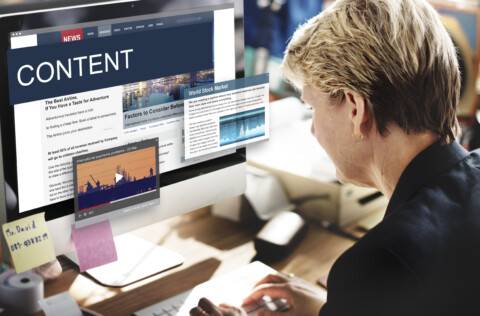We all have been there – scrolling through something important and thinking that if we could instantly grab the information. That is where the snipping tools come to be your saver for the day. But did you know that there are shortcut keys that can save you time and clicks?
Instead of searching through apps or fumbling through menus it is important to use the keyboard shortcuts for the snipping tool. They should be enough to take quick screenshots.
Whether you are using a MacOs or a Windows, we have got you covered.
Quick Guide: Snipping Tool Keyboard Shortcuts by Platform
Windows Snipping Tool Shortcut
If you are someone who is using Windows 10 or 11, below we have shared the keyboard shortcut key that would help you get sorted with it.
You simply have to press: Window + Shift + S
Pressing this shortcut key instantly opens up the snip and sketch tool which has replaced the classic snipping tools in the newer versions.
They allow you to:
· Capture a rectangular snip
· Freeform snip
· Window snip
· Fullscreen snip
This shortcut is now the standard shortcut key for Windows Snipping Tool and is the fastest way to get started.
Alternative Shortcut (Windows 10/11):
You can also press PrtSc (Print Screen) if it has been remapped to open Snip & Sketch in your settings.
Mac Snipping Tool Shortcut
While macOS doesn’t have an app named “Snipping Tool,” it offers built-in shortcuts that work just as well.
Press Command + Shift + 4
This lets you snip a selected area of the screen.
· Command + Shift + 3 = Fullscreen screenshot
· Command + Shift + 5 = Screenshot menu with recording options
So, while it’s not literally called the Snipping Tool, the Snipping Tool shortcut on Mac is just as powerful and flexible.
Why Use a Snip Tool Shortcut?
Using a shortcut key for snipping tool speeds your workflow. Whether you are saving notes. Debugging, shortcuts are your friend. Here is why:
· Time-saving: No need to open the tool manually
· Better productivity: Capture and paste in seconds
· No mouse needed: Perfect for keyboard-first users
· Professional use: Great for quick captures in meetings or tutorials
People Also Ask
1. What is the shortcut key for Snipping Tool in Windows?
The most common Windows Snipping Tool shortcut is Windows + Shift + S.
2. Is there a Snipping Tool shortcut for Mac?
Yes! Mac Snipping Tool shortcuts include Command + Shift + 4 for selecting an area and Command + Shift + 3 for fullscreen.
3. Can I customize the Snipping Tool shortcut key?
In Windows, you can remap the Print Screen key to open Snip & Sketch via Settings > Accessibility > Keyboard.
4. Where do snips go after using the shortcut?
They’re copied to your clipboard by default, and you can paste them directly into documents or image editors.
Final Words
Mastering the Snipping Tool shortcut key is a small habit that makes a big productivity difference. Whether you’re on Windows or Mac, using the keyboard shortcut for Snipping Tool helps you capture what matters most in seconds.
So next time you spot something worth saving, skip the old way, use the shortcut and snip like a pro.