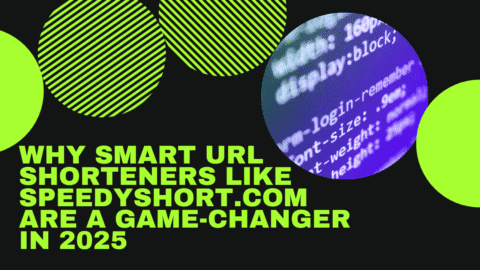Today’s world works on 5G technology, fast and quick! You tap the search button and get results in nanoseconds. The Internet is that hasty now! Now, imagine you are searching for something and the site is loading for a longer period. Frustration and anger, that’s what you feel in such moments. But it is not that serious! If your internet encounters a lag or disconnection, there must be a reset needed by your Spectrum router. It rectifies any issues in the internet network and makes it work seamlessly and smoothly again. This guide is all about how to reboot or factory reset your Spectrum router. Read it till the end to get answers to all your queries.
When to Reset Your Spectrum Router?
Here’s when you must reset your Spectrum router:
- When browsing speed is slower than usual
- The connection keeps lagging
- The Wi-Fi connection drops repeatedly
- The internet password has been forgotten
All these issues show your router’s connectivity problems. They can be fixed in seconds. There are two methods to reset the Spectrum router:
- Soft Reset/ Reboot
- Factory Reset
First Method: Router Reboot (Soft Reset)
When you reboot your router, it is called a soft reset. It refreshes your network connection without harming the tailored network settings. The customised settings that remain unharmed include the name and the password of the Wi-Fi. These steps will guide you through the reboot:
Step 1: Manually Unplug
Unplug the power cable of your router. If you have a modem, unplug its cable too.
Step 2: Wait
After unplugging, wait for at least 1 minute.
Step 3: Plug Back
If you have a modem, plug back its cable into the switch first. Wait until all its lights are lit up. Now, plug back the router cable and hold on until it fully restarts.
If you do not have a modem, skip the steps related to the modem and apply the steps related to the router only. These steps direct the manual reboot and help you do a soft reset to amplify the network’s speed and connection stability.
Second Method: Factory Reset of the Spectrum Router
Sometimes manual reboot does not fix the network and connectivity problems. That’s when your router needs a factory reset. But it will rub out all your customised settings, and the router will restore the original settings. Here’s a 3-step method of factory reset:
Step 1: Locate the “Reset” button
The reset button is often located at the back of the router. Examine your router and find out where the reset button of your router is located.
Step 2: Hold the “Reset” button
When you find the button, hold it for almost 10-15 seconds. Use a paper clip or a pin to press and hold the reset button. Hold the button until the lights start blinking.
Step 3: Release the “Reset” button
Now, release the button. Wait for at least 5 minutes. Pause until the router resets and reboots.
After this factory reset, the router erases all the customised data. You need to reconnect to the network using the original name and password of the Wi-Fi. It is often found on the router’s label. If needed, log in to the admin page of the router to reconfigure the settings.
Additional Tips
Always place your router in an open and central location. Do not place it near the electronics that produce immense heat, as it hampers the network stability and efficacy. Reboot the router once a week so that it works optimally. Update your firmware if your model favours it.
Ending Notes
Resetting and rebooting the router is a quick and easy fix to resolve network connectivity and stability issues. No matter if your doing a soft reboot and factory reset, the above mentioned steps will help you do each type of reset in no time.