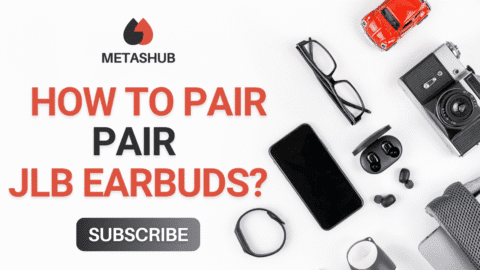Whether you are adjusting your screen resolution for a better viewing experience or setting up a second monitor for multi-tasking, understanding display settings is important. Windows 10 or 11 make it relatively easier to set up your home screen but with so many options, it gets challenging to see which options or widgets to add and which ones to skip.
If you area among the people who generally think that why the icons on my screen are too large or too small? Or how do I get my screen look sharper? Keep reading the article till the end as we have discussed all the points in detail.
Understanding Basic Display Settings
If we talk about the core settings of your display then they allow you to adjust how the visuals appear on your screen. It includes all from brightness to orientation and to the scale. To get started with process, you need to right-click on the monitor and simply choose the Display Settings from the menu and you will simply find:
Display Resolution: This controls how sharp and detailed your screen looks. A higher resolution gives you clearer visuals.
Display Scaling: If things on your screen look too big or too small, this setting lets you scale text, apps, and other items.
Orientation: Choose landscape or portrait mode depending on how your screen is positioned.
For a deeper dive into adjusting resolution, DPI, and other visual elements on Windows 10 and 11, this helpful guide from SCT walks you through everything step by step, perfect if you want more control over how your screen looks.
Setting Up Dual Display Settings
The addition of a second monitor in your workspace can surely improve your productivity it does not matter whether you are doing a live stream or do gaming on your screen. The good news is that Windows makes managing dual display settings quite straightforward.
Once your second monitor is connected, go back into Display settings and you’ll see both screens appear as numbered rectangles. From there, you can:
Choose display mode: Extend (use both screens as one long workspace), duplicate (mirror both screens), or show desktop on only one display.
Rearrange monitors: Drag and drop to match the physical layout of your monitors.
Set a primary display: Decide which screen shows your taskbar and main desktop.
If you’re new to multi-monitor setups or want to customize your display features even further, PCWorld offers a fantastic superguide covering every aspect of Windows 10 display settings, including color calibration, night light, refresh rates, and more.
Wrapping Up
Mastering your display settings, especially when setting up dual display settings, can make a huge difference in your day-to-day experience on Windows. Whether you’re adjusting for comfort, clarity, or efficiency, these settings give you full control over how your digital workspace feels and functions.